Navigation controls
This guide outlines the fundamental Viewport navigation controls using a mouse and keyboard.
About the Viewport
The Viewport is your main workspace in the Studio. It displays all active entities in your scene and acts as a window into your virtual world, where you can navigate, preview, and edit the elements of your scene in real time.
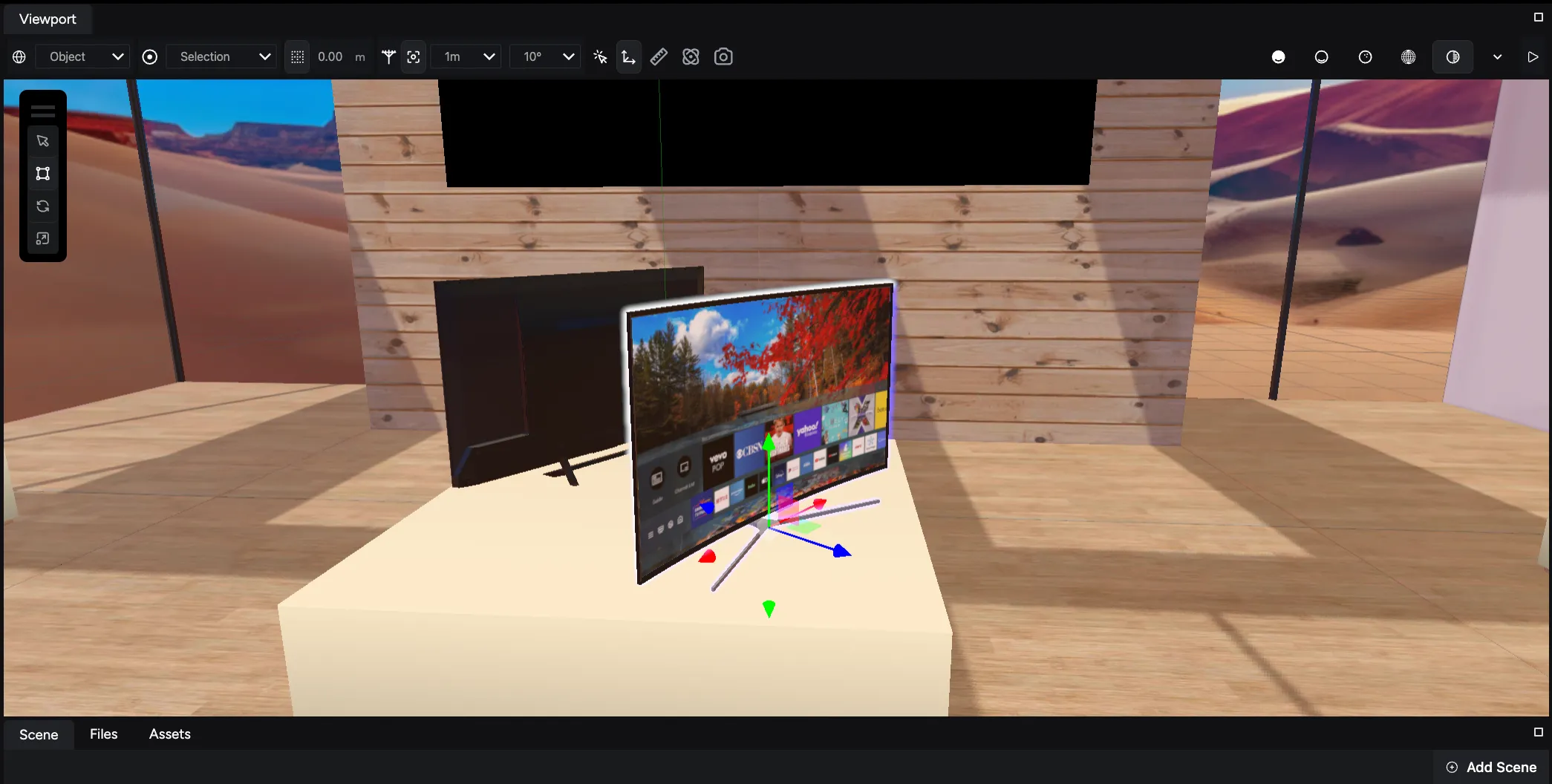
Mouse actions
The mouse controls available for the Viewport are:
| Action | Mouse input | Description |
|---|---|---|
| Fly | Right-click + WASD keys | Navigate freely within the 3D environment in a first-person perspective. |
| Rotate | Left-click and drag | Orbit the camera around the point where you clicked, changing the viewing angle. |
| Pan | Middle-click (scroll wheel click) and drag | Move the camera horizontally or vertically within the Viewport without changing the viewing angle. |
| Zoom | Scroll wheel | Adjust the camera’s focal length to zoom in or out, changing the field of view. |
Additional keyboard controls
The keyboard controls available for the Viewport are:
| Action | Key | Description |
|---|---|---|
| Focus (frame) | F | Center the Viewport on the currently selected object(s). |
| Deselect | Escape | Clear the current selection of objects. |
| Switch transform tool | W, E, or R | Change the active transform tool to translate, rotate, or scale, respectively. |
By mastering these controls, you can navigate the Viewport efficiently, enabling you to create and modify your 3D scenes with greater ease and precision.

